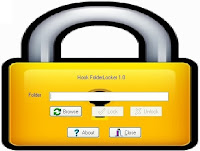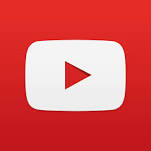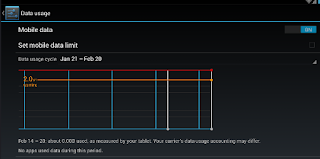Set password by default when transfering data through xender hot spot network.
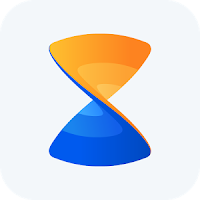
We are going to explain how to transfer data securely through xender app. Whenever we turn on hot spot of xender then mobile hot spot network turned on through a xender which is by default open network. In this case if our data connection is on then any one can access our network and may they perform crime through network. So always keep your network password protected. How to Set password in xender when turned on hot spot through it 1. Go to settings menu in xender app. 2. Under the connect phone tab click on to set connection password. 3. At that time it will ask password give password on pop up box. 4. Done. Now check your hot spot network is now secure with password.